OSI Model Concept :-
The Open Systems Interconnection (OSI) model is a reference tool for understanding data communications between any two networked systems. It divides the communications processes into seven layers. Each layer both performs specific functions to support the layers above it and offers services to the layers below it. The three lowest layers focus on passing traffic through the network to an end system. The top four layers come into play in the end system to complete the process.
The ISO (International Organization for Standardization) standard 7498-1 defined this model. This model allows all network elements to operate together, no matter who created the protocols and what computer vendor supports them.
The physical layer of the OSI model defines connector and interface specifications, as well as the medium (cable) requirements. Electrical, mechanical, functional, and procedural specifications are provided for sending a bit stream on a computer network.
• Cabling system components
• Adapters that connect media to physical interfaces
• Connector design and pin assignments
• Hub, repeater, and patch panel specifications
• Wireless system components
• Parallel SCSI (Small Computer System Interface)
• Network Interface Card (NIC)
In a LAN environment, Category 5e UTP (Unshielded Twisted Pair) cable is generally used for the physical layer for individual device connections. Fiber optic cabling is often used for the physical layer in a vertical or riser backbone link. The IEEE, EIA/TIA, ANSI, and other similar standards bodies developed standards for this layer.
Note: The Physical Layer of the OSI model is only part of a LAN (Local Area Network).
Layer 2 of the OSI model provides the following functions:
• Allows a device to access the network to send and receive messages
• Offers a physical address so a device’s data can be sent on the network
• Works with a device’s networking software when sending and receiving messages
• Provides error-detection capability
Common networking components that function at layer 2 include:
• Network interface cards
• Ethernet and Token Ring switches
• Bridges
Layer 3, the network layer of the OSI model, provides an end-to-end logical addressing system so that a packet of data can be routed across several layer 2 networks (Ethernet, Token Ring, Frame Relay, etc.). Note that network layer addresses can also be referred to as logical addresses.
The Internet uses IP addressing to provide connectivity to millions of networks around the world.To manage the network and control the flow of packets, many organizations separate their network layer addressing into smaller parts known as subnets. Routers use the network or subnet portion of the IP addressing to route traffic between different networks.
A router’s network layer is usually responsible for doing the fragmentation.All reassembly of fragmented packets happens at the network layer of the final destination system.
Some basic security functionality can also be set up by filtering traffic using layer 3 addressing on routers or other similar devices.
Layer 4, the transport layer of the OSI model, offers end-to-end communication between end devices through a network. Depending on the application, the transport layer either offers reliable, connection-oriented or connection-less,best-effort communications.
Some of the functions offered by the transport layer include:
• Application identification
• Client-side entity identification
• Confirmation that the entire message arrived intact
• Segmentation of data for network transport
• Control of data flow to prevent memory overruns
• Establishment and maintenance of both ends of virtual circuits
• Transmission-error detection
• Realignment of segmented data in the correct order on the receiving side
• Multiplexing or sharing of multiple sessions over a single physical link
The most common transport layer protocols are the connection-oriented TCP Transmission Control Protocol (TCP) and the connection-less UDP User Data-gram Protocol (UDP).
Layer 5, the session layer, provides various services, including tracking the number of bytes that each end of the session has acknowledged receiving from the other end of the session. This session layer allows applications functioning on devices to establish, manage, and terminate a dialog through a network.
Session layer functionality includes:
• Virtual connection between application entities
• Synchronization of data flow
• Creation of dialog units
• Connection parameter negotiations
• Partitioning of services into functional groups
• Acknowledgements of data received during a session
• Re-transmission of data if it is not received by a device
Layer 6, the presentation layer, is responsible for how an application formats the data to be sent out onto the network. The presentation layer basically allows an application to read (or understand) the message.
Examples of presentation layer functionality include:
• Encryption and decryption of a message for security
• Compression and expansion of a message so that it travels efficiently
• Graphics formatting
• Content translation
• System-specific translation
Layer 7, the application layer, provides an interface for the end user operating a device connected to a network. This layer is what the user sees, in terms of loading an application (such as Web browser or e-mail); that is, this application layer is the data the user views while using these applications.
Examples of application layer functionality include:
• Support for file transfers
• Ability to print on a network
• Electronic mail
• Electronic messaging
• Browsing the World Wide Web




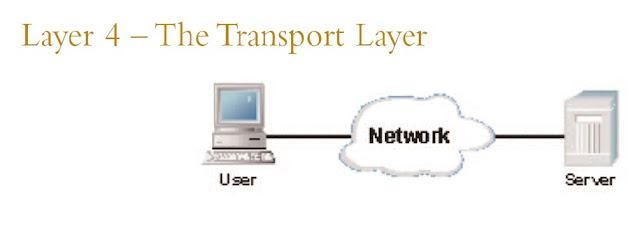





















3 comments: